 Kia Soul: BluetoothÂź Wireless Technology Setting
Kia Soul: BluetoothÂź Wireless Technology Setting
The BluetoothÂź word mark and logos are registered trademarks owned by Bluetooth SIG, Inc. and any use of such marks by Kia is under license.
Other trademarks and trade names are those of their respective owners. A BluetoothÂź enabled cell phone is required to use BluetoothÂź Wireless Technology
WARNING
Driving while distracted can result in a loss of vehicle control that may lead to an accident, severe personal injury, and death. The driverâs primary responsibility is in the safe and legal operation of a vehicle, and use of any handheld devices, other equipment, or vehicle systems which take the driverâs eyes, attention and focus away from the safe operation of a vehicle or which are not permissible by law should never be used during operation of the vehicle.
Pairing a New Device
Press the
 key
key
![Select [Phone]](images/books/386/1/page.h497.gif) Select [Phone]
Select [Phone]
![Select [Pair Phone]](images/books/386/1/page.h498.gif) Select [Pair Phone]
Select [Pair Phone]
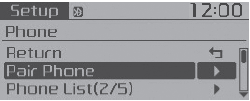
BluetoothÂź Wireless Technology devices can be paired with the audio system.
For more information, refer to the âPairing through Phone Setupâ section within BluetoothÂź Wireless Technology.
Viewing Paired Phone List
Press the
 key
key
![Select [Phone]](images/books/386/1/page.h501.gif) Select [Phone]
Select [Phone]![Select [Phone List]](images/books/386/1/page.h502.gif) Select [Phone List]
Select [Phone List]
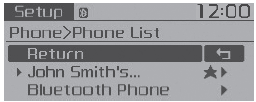
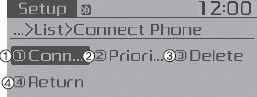
This feature is used to view mobile phones that have been paired with the audio system. Upon selecting a paired phone, the setup menu is displayed.
For more information, refer to the âSetting BluetoothÂź Wireless Technology Connectionâ section within BluetoothÂź Wireless Technology.
1) Connect/Disconnect Phone : Connect/ disconnects currently selected phone
2) Change Priority : Sets currently selected phone to highest connection priority
3) Delete : Deletes the currently selected phone
4) Return : Moves to the previous screen
- To learn more about whether your mobile phone supports contacts downloads, refer to your mobile phone userâs manual.
- The contacts for only the connected phone can be downloaded
Downloading Contacts
Press the
 key
key
![Select [Phone]](images/books/386/1/page.h506.gif) Select [Phone]
Select [Phone]![Select [Contacts Download]](images/books/386/1/page.h507.gif) Select [Contacts Download]
Select [Contacts Download]
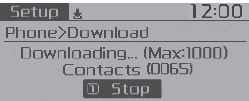
As the contacts are downloaded from the mobile phone, a download progress bar is displayed.
- Upon downloading phone contacts, the previous corresponding data is deleted.
- This feature may not be supported in some mobile phones.
- Voice Recognition may not operate while contacts are being downloaded.
Auto Download (Contacts)
Press the
 key
key
![Select [Phone]](images/books/386/1/page.h510.gif) Select [Phone]
Select [Phone]
![Select [Auto Download]](images/books/386/1/page.h511.gif) Select [Auto Download]
Select [Auto Download]
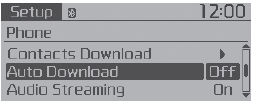
This feature is used to automatically download mobile contacts entries once a BluetoothÂź Wireless Technology phone is connected.
✽ NOTICE
- The Auto Download feature will download mobile contacts entries every time the phone is connected. The download time may differ depending on the number of saved contacts entries and the communication state.
- Before downloading contacts, first check to see that your mobile phone supports the contacts download feature.
Audio Streaming
Press the
 key
key
![Select [Phone]](images/books/386/1/page.h514.gif) Select [Phone]
Select [Phone]
![Select [Audio Streaming]](images/books/386/1/page.h515.gif) Select [Audio Streaming]
Select [Audio Streaming]
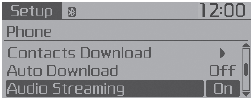
When Audio Streaming is turned on, you can play music files saved in your BluetoothÂź Wireless Technology device through the audio system.
Outgoing Volume
Press the
 key
key
![Select [Phone]](images/books/386/1/page.h518.gif) Select [Phone]
Select [Phone]
![Select [Outgoing Volume]](images/books/386/1/page.h519.gif) Select [Outgoing Volume]
Select [Outgoing Volume]
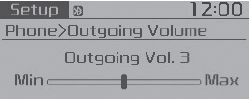
Use
 TUNE knob to adjust the outgoing volume level.
TUNE knob to adjust the outgoing volume level.
While on a call, the volume can be changed by using the
 key.
key.
Turning Bluetooth System Off
Press the
 key
key
![Select [Phone]](images/books/386/1/page.h524.gif) Select [Phone]
Select [Phone]
![Select [Bluetooth System Off]](images/books/386/1/page.h525.gif) Select [Bluetooth System Off]
Select [Bluetooth System Off]
Once BluetoothÂź Wireless Technology is turned off, BluetoothÂź Wireless Technology related features will not be supported within the audio system.
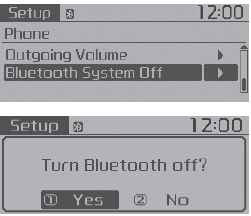
To turn BluetoothÂź Wireless Technology back on, go to

![[Phone] and select âYesâ.](images/books/386/1/page.h528.gif) [Phone] and select âYesâ.
[Phone] and select âYesâ.
 Contacts
Contacts
Press the
key
Select [Contacts]
The list of saved phone book entries is displayed.
NOTE:
Find a contact in an alphabetical order, press the
key.
Up to 1,000 contacts saved i ...
See also:
Front Driveshaft Replacement
1.
Loosen the wheel nuts slightly.
Raise the vehicle, and make sure it is securely supported.
2.
Remove the front wheel and tire (A) fro ...
Underdrive Brake Control Solenoid Valve(UD/B_VFS). Circuit Diagram
...
Automatic climate control system
1. Temperature control button / knob
2. Front windshield defroster button
3. Rear windshield defroster button
4. Climate control display
5. Air intake control button
6. Air conditioning butto ...

